How to Pay an Invoice With an ACH (E-check)
Steps to Pay an Invoice With an ACH (E-Check)
Step 1:
Log into your account via the homeowners portal located at the top right of our site.

Step 2:
Click on the blue "Make a Payment" button at the top left of the page.
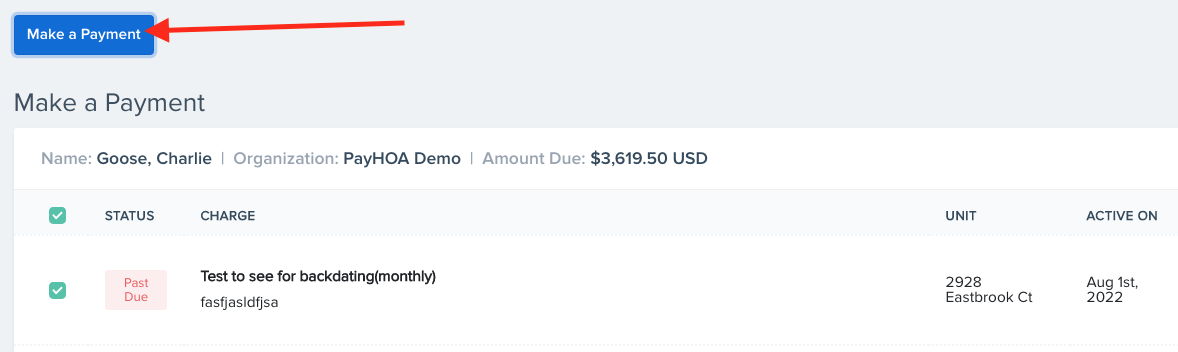
Step 3:
Select the charges you want to pay. (Amounts of each selected charge can also be modified using the text field by payment amount)
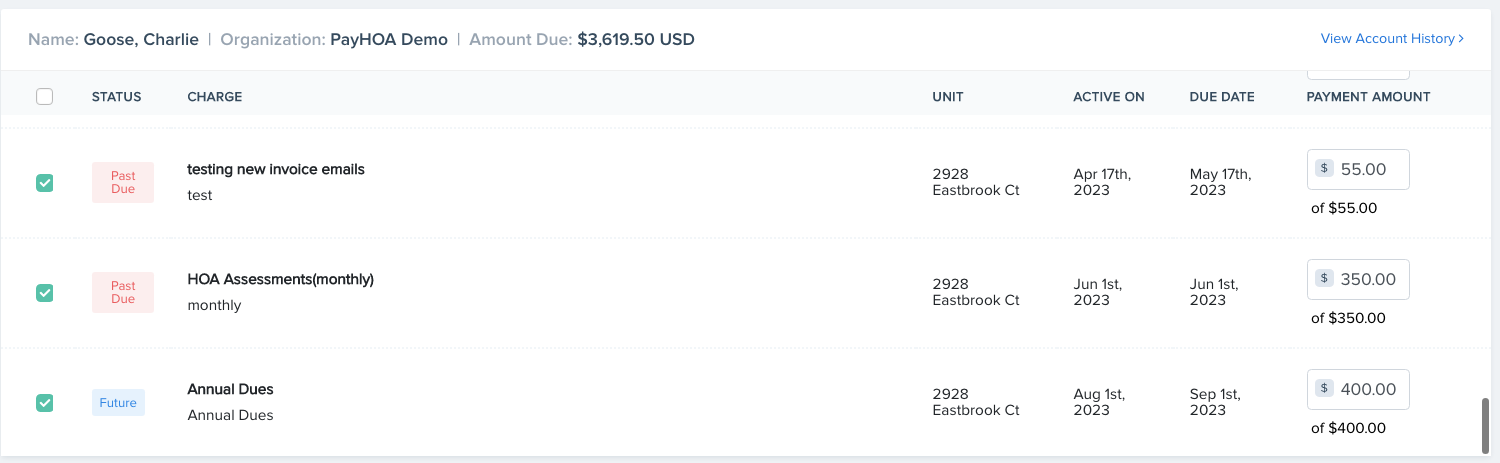
Step 4:
Select an existing bank account from the payment selector dropdown or select "New Bank Account".
Step 5:
Bank accounts require verification of ownership before processing payments. You can verify your account instantly using your online banking credentials. Or you can add a bank account using the account and routing numbers. To do this, click "Add it with account and routing numbers," referenced in the image below. (Using your account and routing number requires micro-deposit verification, which takes 1-2 business days to authorize before use.)
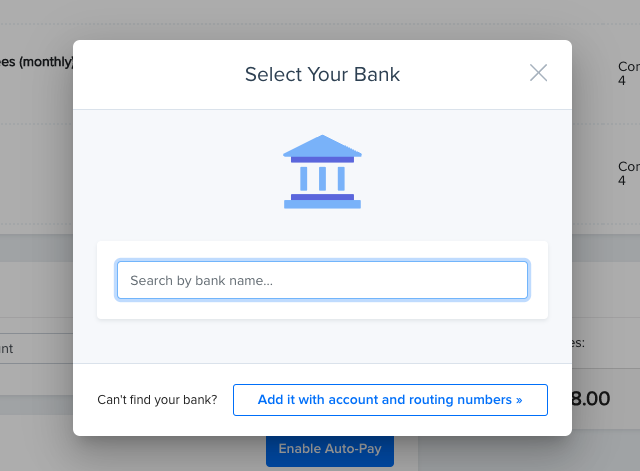
Step 6:
Confirm the amount you are paying and click "Make a Payment".
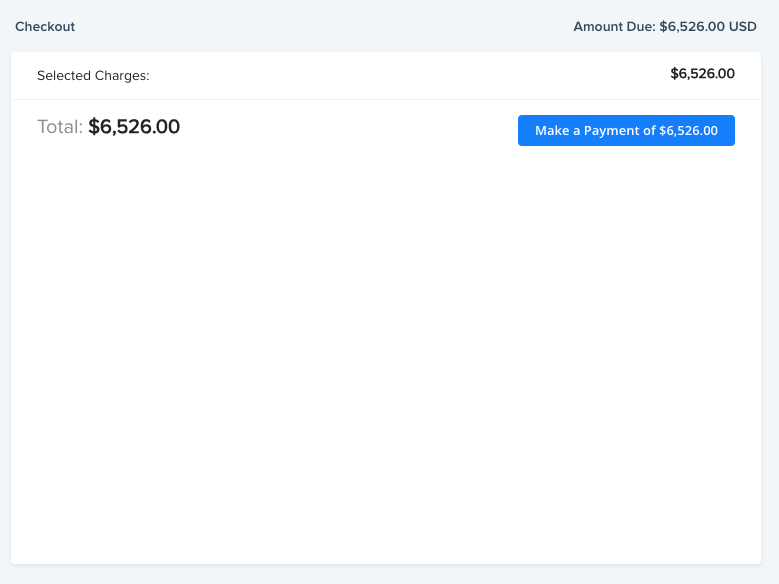
Step 7:
You will receive an email receipt and a confirmation page that the payment has been successfully processed.
